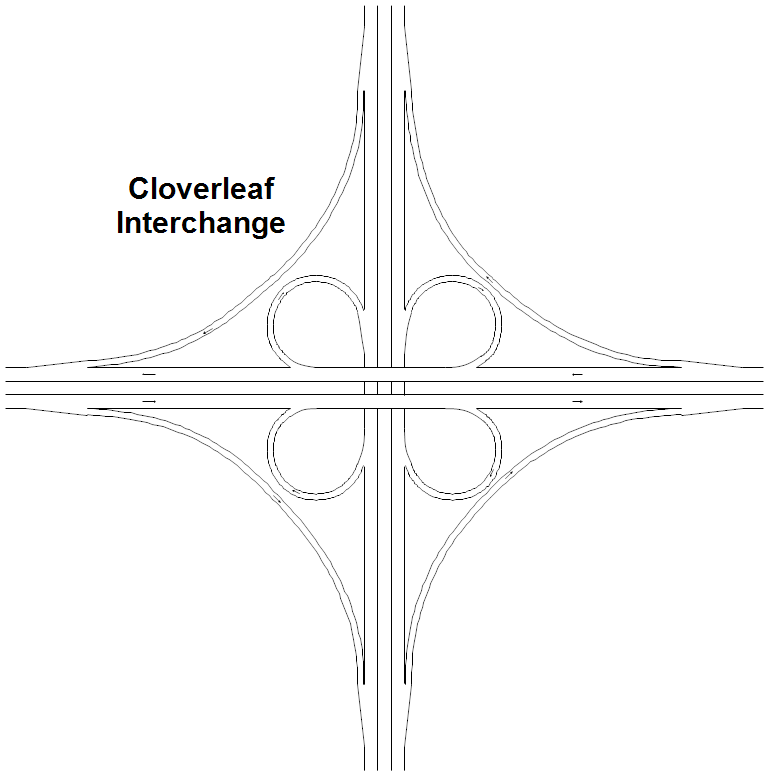This drawing shows the standard cloverleaf interchange. Although advertised in
the 1950's as the ultimate intersection, it has lead to traffic problems and is
being redesigned. The circles used to enter and exit the highways slow the
traffic and this slow traffic has to mix with the high speed traffic of the
highways. The entering vehicles have to cross vehicles wanting to exit and
that leads to problems. It would work fine if speed limits were drastically
reduced, as is done on circles.
If you haven't already done so, first
download the
free trial version of RFFlow. It will allow you to open any drawing and make
modifications.
Once RFFlow is installed, you can open the above drawing in RFFlow by clicking
on
Cloverleaf.flo.
From there you can zoom in, change the text, change colors, print and fully
customize this sample drawing. It is often
easier to modify an existing drawing than to draw it from scratch.
To edit the text, you can either double-click or right-click and
choose
Edit Text from the menu that appears.
You can move a line by dragging it or change its length by single clicking on it and
dragging one of the handles. Green handles appear when you click on a shape,
line or curve. Drag these handles to size the object.
To change colors and other properties, right-click on the line or shape and
select
Properties in the menu. To duplicate a line or shape,
right-click on it and choose
Duplicate. To delete a shape or line,
right-click on it and choose
Delete.
In general, you drag objects to move them, left-click to size them, and
right-click to change their text or properties.
To create this drawing without downloading it, run RFFlow and click the
More
Shapes 
button. Open the
Transportation folder and click on the
Roads stencil. Then click the
Add Stencil button.