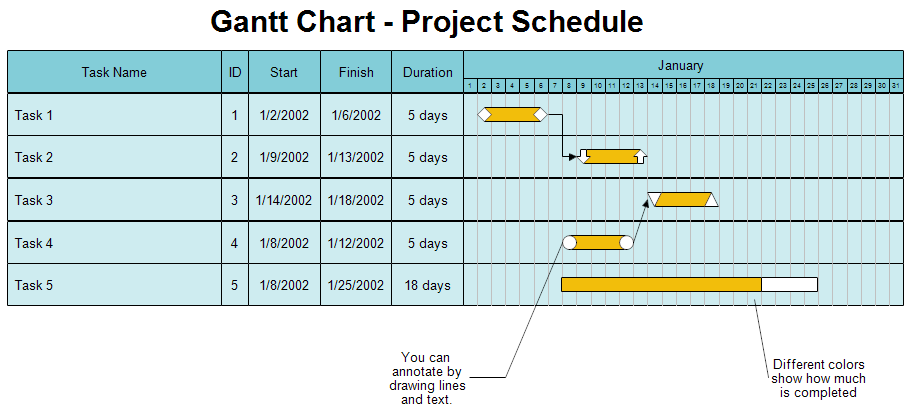Gantt charts like the one shown above can be automatically drawn in RFFlow
from data you input. See How to Draw a Gantt
Chart to see how this is done. You can also draw Gantt charts using the
stencils and shapes provided in RFFlow.
This chart includes columns for the start date of the task, finish date, ID,
and duration of each task. This chart shows the days required to complete a
task. You can also draw Gantt charts using hours, weeks, or months.

Professional Flowcharting Software
|
|
|
|
|
|
|
|