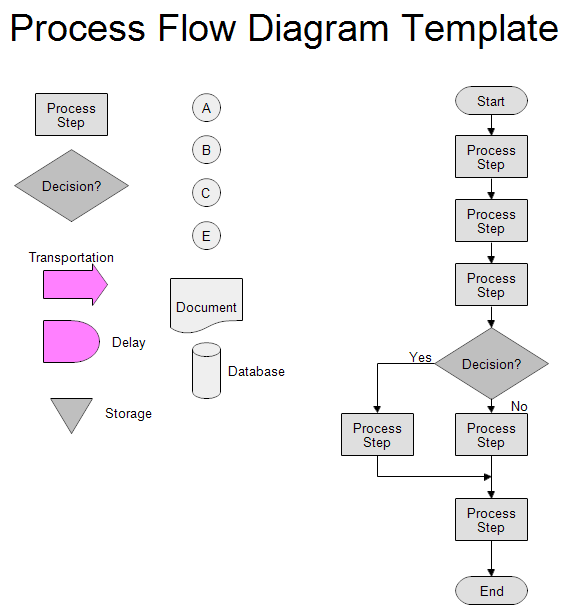The process flow chart shown above is part of process mapping.
Process mapping consists of three different kinds of charts:
- Relationship Maps show the overall view. They show the departments
of an organization and how they interact with suppliers and customers.
- Cross-functional Maps or Swim Lane Charts show which
department performs each step and the inputs and outputs of each step. These
maps have more detail than a relationship map but less than a flowchart.
- Process Flow charts or Process Flow Diagrams take a single
step from a cross-functional map and expand it to show more detail. Process
flow charts and process flow diagrams are the same thing.
Maps and flowcharts help people understand a work process. They make the
tasks, interfaces, inputs, and outputs more visible. Analyzing a process map may
help reduce cycle time, reduce costs, and increase productivity.
To download and modify the process flow chart shown above, see the
Drawing
Instructions below.
The above process flow diagram uses the basic flowchart symbols along with some extra ones:
- Transportation or Movement shows that the goods are being moved
between locations, like from one factory to another.
- Delay shows where goods are waiting in the factory or placed in
temporary storage.
- Storage shows a longer delay or a delay that requires authorization
to retrieve the goods.
- Inspection is a circle that shows where in a process the part will
be inspected.
If you haven't already done so,
first
download the
free trial version of RFFlow. It will allow you to open any chart and make
modifications.
Once RFFlow is installed, you can open the above chart in RFFlow by clicking
on
process-flow-diagram.flo.
Then follow these steps:
- Move the boxes around to show the steps in your process. Double-click
the boxes to change the text.
- Connect these boxes with lines. Move the existing lines around or add new lines from the stencil
at the left. You can drag lines and shapes from the stencils
on the left into your chart.
- To duplicate a shape, right-click on it and choose Duplicate.
- To delete a shape, right-click on it and choose Delete.
To draw this chart without downloading it, run RFFlow and use the Sample
Stencil.
See also:
Process Mapping
RFFlow Sample Flowcharts
How to Draw a Flowchart
What do the different flowchart shapes mean?