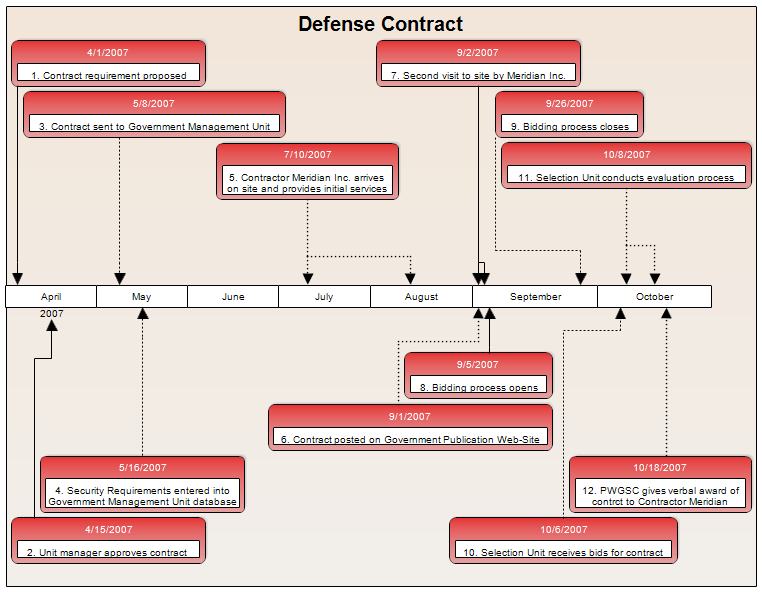This Defense Contract Timeline was automatically drawn in RFFlow from the
data. There are three styles of timelines that can be automatically drawn in
RFFlow. The above timeline is the Rectangle and Line Timeline style.
That style puts events in rectangles and draws a line from the rectangle to
the timeline bar. The other two timeline styles are the Bar Chart Timeline
and the Criminal Analysis Timeline. Since the time of day was not
important, we chose the option to not show the time. The rounded rectangle
option was selected and we chose to number the events. RFFlow provides a large
number of options you can use to customize your timeline. Once the timeline is
drawn, you can then edit it like any other RFFlow diagram. This allows
you to move shapes, edit text, change colors, etc.
First
download the
free trial version of RFFlow. It will allow you to open any timeline or
chart and make modifications.
Once RFFlow is installed, you can open the above timeline in RFFlow by clicking
on
defense_contract.flo.
From there you can zoom in, edit, and print this sample timeline. It is often
easier to modify an existing timeline than to draw it from scratch.
To generate this timeline from the data, download the text file
defense_contract.txt.
Then run RFFlow and click
Tools,
Auto Charts, and
Draw
Timeline. Follow the instructions to open the text file and generate the
timeline.
To edit the data, run RFFlow and click
Tools,
Auto Charts, and
Enter
Timeline Data. Then open the text file.
To draw timelines from scratch without downloading or generating the timeline
from data, run RFFlow and click on the
More
Shapes 
button. Scroll to the
Timelines stencil and click the
Add
Stencil button.
To learn how to automatically generated a timeline in RFFlow, see:
How to Draw a Timeline